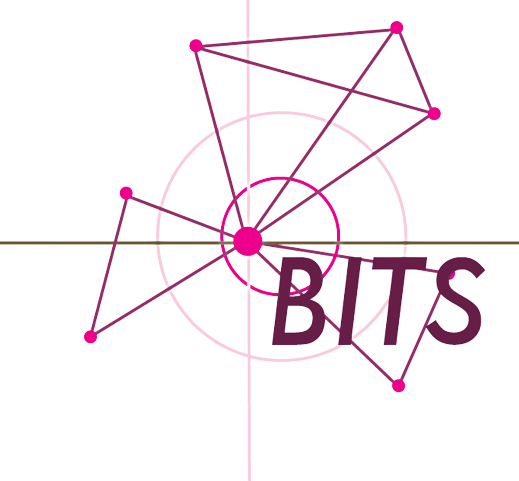Corriger “Fatal Error C0000034…” lors de l’installation de Windows 7 ou Windows Server 2008
- Reboot your computer while it’s starting up
- When your computer starts up again, choose the option “Launch Startup Repair”
- When the Startup repair starts, click cancel.
- After you click cancel it will show a box. Click “Don’t Send”, then click the link “View advanced options for recovery and support”
- In the new window click Command Prompt at the bottom.
- In Command Prompt type this and press enter: %windir%\system32\notepad.exe
- Notepad will open. In notepad go to File–>Open.
- Change the type of files notepad views from .txt to All Files
- Now in Notepad, go to C:\Windows\winsxs\ (or whichever drive Windows is installed on)
- In that folder, find pending.xml and make a copy of it. Just copy and paste it in the same folder, this is just in case something happens to the original so you don’t lose it.
- Now open the original pending.xml
- Press CNTRL+F and search for the following exactly: 0000000000000000.cdf-ms. That’s sixteen (16) zeroes 😉
- Delete the following text (yours may be a little different): Checkpoint/>
<DeleteFile path=”\SystemRoot\WinSxS\FileMaps\_0000000000000000.cdf-ms”/>
<MoveFile source=”\SystemRoot\WinSxS\Temp\PendingRenames\e56db1db48d4cb0199440000b01de419._0000000000000000.cdf-ms” destination=”\SystemRoot\WinSxS\FileMa\_0000000000000000.cdf-ms”/>
NOTE: Your PC might not have all 3 sections of code (<Checkpoint>, <DeleteFile>, <MoveFile>). Just make sure you delete section “Checkpoint” and whatever other sections have “000000000000000.cdf-ms”. They will be right next to eachother.
- Save the file, close notepad, close command prompt, restart your computer.